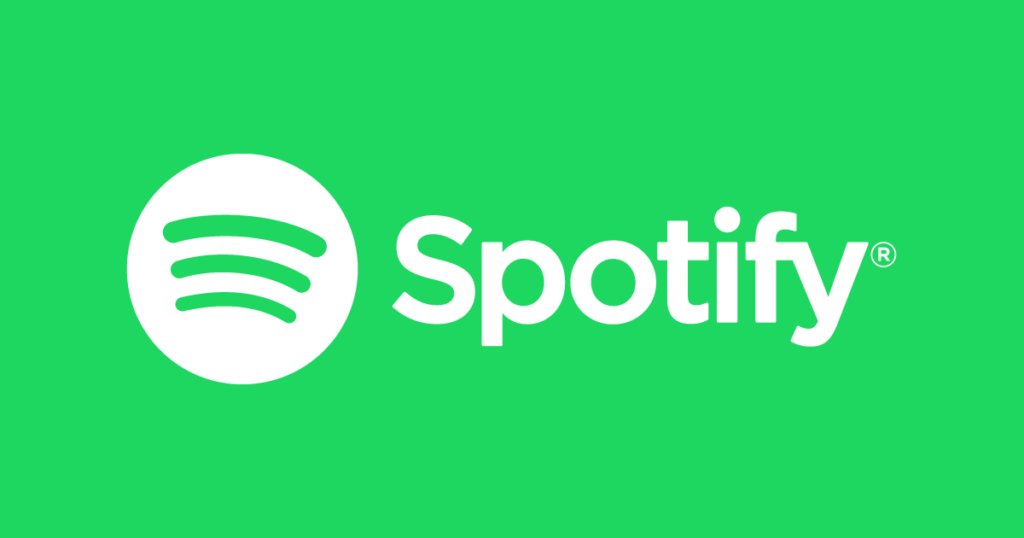
With exams right around the corner, it’s nice to have some music to listen to while you slog away at your study table. Some of us like to listen to familiar tunes while others prefer to discover. Some want heavy electronic beats while others simply demand soothing instrumentals. Whatever your cravings are, there’s one service that caters to it all. Spotify. Those who’ve used it in the past all agree that other music streaming services simply do not compare in terms of variety of music available as well as simplicity of interface.
Now you might be thinking “Why would I stream music when I can download it?”
- You save valuable storage space on your phone. This is especially useful if, like me, you don’t have an expandable SD card slot.
- It’s a lot easier to discover new music.
- What are you going to do with that extra 20GB i-ON is giving you this month anyway?
Using Spotify presents two problems. Firstly, the service is only available in the US and UK, as if life in India wasn’t hard enough. Secondly, the phone app only allows you to shuffle-play a playlist and not pick individual songs (unless you pay then $10 a month).
But fret not, for MTTN is here to solve everything.
Step 1: Move to the US
Now though it may not be physically possible for you to go to the US (I know your pain, my private jet is at the service station too), you can make Spotify think that that’s where you’re at. TunnelBear is a free service that allows you to create a virtual private network (or VPN for short). There are other apps which let you do this too, but for the purpose of this guide I will use TunnelBear simply because that bear is really cute.
I like bears.
A crafty workaround with Spotify is that it doesn’t always need you to be in the US for you to use it. You just need to fly down once in 1-2 weeks and log in from there. Download TunnelBear here, create an account (the bear will help you) and fire the app up on your phone.
Click on the little arrow and choose United States as your country preference.
Then tap the toggle switch and watch the bear tunnel its way to the United States. Now, as far as Spotify is concerned, you’re in the US.
Step 2: Download Spotify
If you’re an iPhone user (read: loser) then I personally don’t know how to work around the app’s limitation of not allowing you to pick individual songs. If you do know of a way, let me know in the comments. On Android, all you need to do is download a cracked APK of the Spotify app and install it onto your phone. I won’t post a link to the aforementioned APK here because I’m obviously a law-abiding citizen and don’t use illegally downloaded applications on my phone. Use your ninja skills, find that APK and install it on your phone. If you don’t know how to do this, ask your roommate.
Open Spotify when you’re ‘in the US’ and create an account (no bear this time). Log in with the credentials you provided during sign-up and you’re done! Make sure you tunnel back to India (switch the toggle off) before you continue using Spotify because TunnelBear has a 500 MB/month limitation. Play Store will notify you of an update to the Spotify app from time to time. I’ve never tried it, but I’d advise against updating as it’ll probably replace the cracked version with the normal one.
If you prefer to use Spotify on your computer, download the PC application from their website. The PC version does not present any limitations about picking songs. TunnelBear is also available as a desktop application.
Happy streaming and all the best for end-sems!
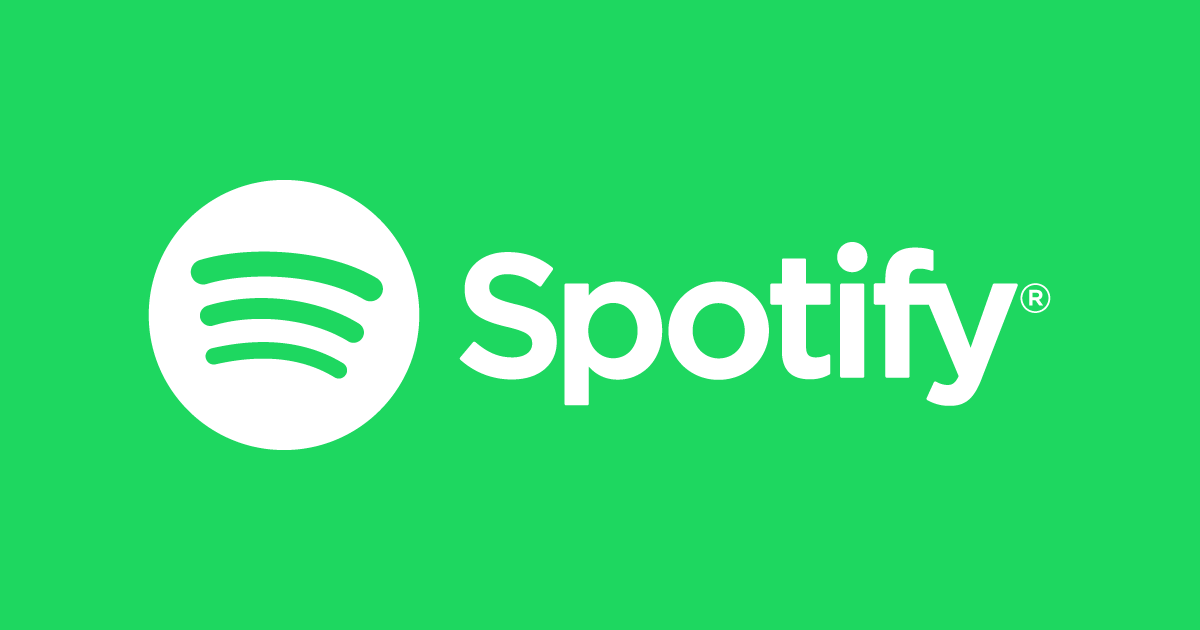
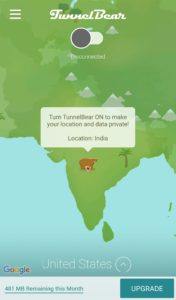
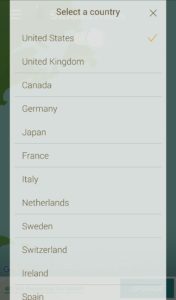
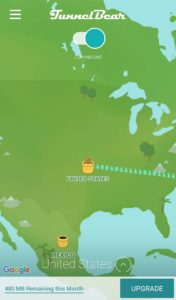
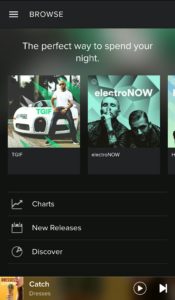
Leave a Reply
You must be logged in to post a comment.